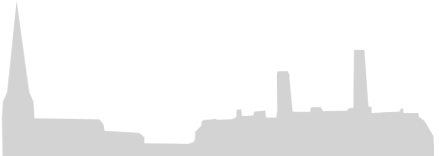Accessibility
If you have any difficulty using our site or wish to give us any feedback, please contact us at admin@bcuim.co.uk or by calling 01902 710407 and we will be happy to help you with your enquiry.
Our site displays correctly in current browsers and by using standards compliant with HTML/CSS code, any future browsers and devices will also display it correctly.
Below is an introduction on using the settings of your web browser to make our website more accessible for you.
Changing text size
PC: Hold down the Ctrl and + key to increase text size. Hold down the Ctrl and – key to decrease text size.
Mac: Hold down the Command and + key to increase text size. Hold down the Command and – key to decrease text size.
The same options can be found in the browser menu: Page > Text size or View > Zoom.
If you wish to increase the text only and avoid zooming all the page elements, select View or Page > Zoom > Zoom text only (Firefox 3 and Safari 4 only).
Increasing colour contrast
You can switch to a black on white colour scheme by clicking on ‘Increase contrast’ under the search box in the top right of every page. Click on 'Default colours' to change back.
Access keys
We have used the UK Government access keys standard on our site:
- S - Skip navigation
- 1 - Home page
- 3 - Site map (A to Z and glossary)
- 4 - Search
- 6 - Help
- 7 - Complaints procedure
- 8 - Terms and conditions
- 9 - Feedback form
- 0 - Access key details (this page)
For people with difficulties with words and learning:
- We aim for all our content to be written clearly and simply.
* Exceptions
We currently host all our videos on YouTube and use its media player to display them.
Our long-term plan is to bring all our web content into a single accessible website.